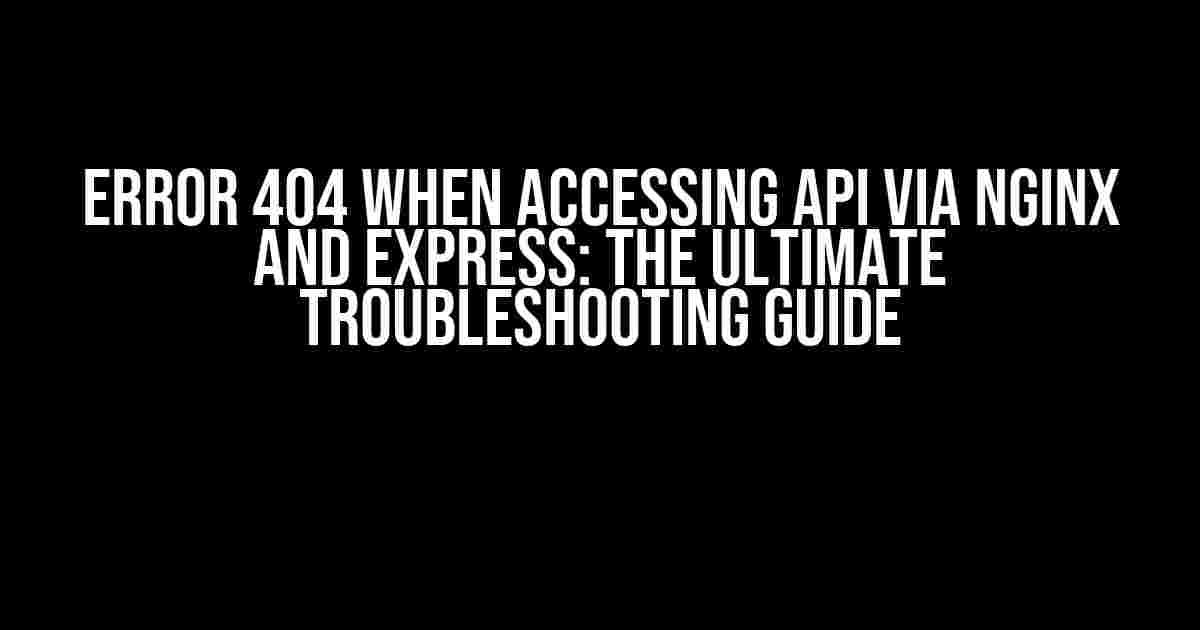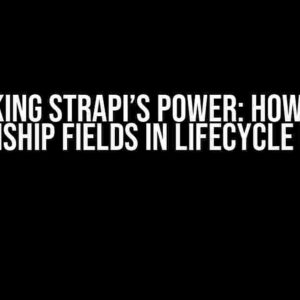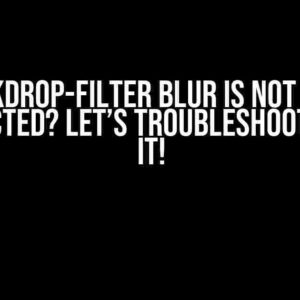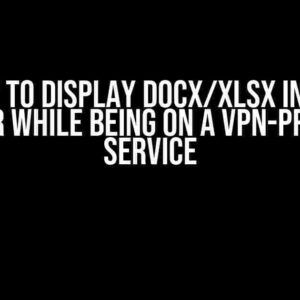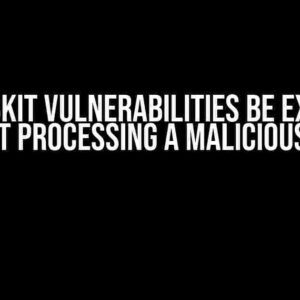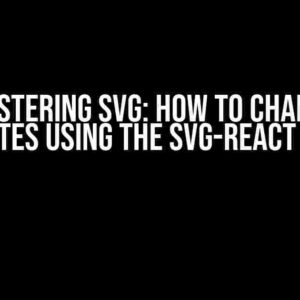Are you tired of encountering the dreaded Error 404 when trying to access your API via Nginx and Express? You’re not alone! This frustrating error can bring your entire application to a grinding halt, leaving you scratching your head and wondering what went wrong.
In this comprehensive guide, we’ll delve into the world of Nginx and Express, exploring the common causes of Error 404 and providing you with step-by-step instructions to troubleshoot and resolve this issue once and for all.
What is Error 404 and Why Does it Happen?
Error 404, also known as the “Not Found” error, occurs when a client (usually a web browser or API requester) attempts to access a resource that doesn’t exist or is unavailable on the server. In the context of Nginx and Express, this error can arise from a variety of reasons, including:
- Misconfigured Nginx or Express settings
- Incorrect API endpoint URLs
- Missing or incorrect permissions
- Server-side errors or crashes
Step 1: Check Your Nginx Configuration
The first step in troubleshooting Error 404 is to review your Nginx configuration. Here are a few key areas to focus on:
**Check your server block**: Ensure that your Nginx server block is correctly configured to handle requests to your API. Look for the following:
server {
listen 80;
server_name example.com;
location /api {
proxy_pass http://localhost:3000;
proxy_http_version 1.1;
proxy_set_header Upgrade $http_upgrade;
proxy_set_header Connection 'upgrade';
proxy_set_header Host $host;
proxy_cache_bypass $http_upgrade;
}
}
**Verify your upstream configuration**: Make sure your upstream configuration is correctly set up to point to your Express server. Look for the following:
upstream express_server {
server localhost:3000;
}
**Check your error logs**: Review your Nginx error logs to see if there are any indications of what’s causing the Error 404. You can do this by running the command:
sudo grep "404" /var/log/nginx/error.log
Step 2: Inspect Your Express Routes
Next, let’s shift our focus to your Express routes. Ensure that your API endpoints are correctly defined and that the routes are being exported correctly.
**Check your route definitions**: Review your Express route definitions to ensure they’re correct and match the URLs you’re trying to access. For example:
const express = require('express');
const app = express();
app.get('/api/users', (req, res) => {
res.json([{ name: 'John Doe', email: '[email protected]' }]);
});
app.listen(3000, () => {
console.log('Server listening on port 3000');
});
**Verify your route exports**: Make sure your routes are being exported correctly and that you’re not accidentally exporting the wrong routes or routes that don’t exist. For example:
module.exports = app;
Step 3: Investigate Server-Side Errors
Sometimes, server-side errors can cause Error 404 to occur. Let’s investigate some common causes of server-side errors:
**Check your Express server logs**: Review your Express server logs to see if there are any indications of server-side errors. You can do this by running the command:
sudo grep "error" /var/log/pm2/express.log
**Verify your database connections**: Ensure that your database connections are correctly established and that you’re not experiencing any connection errors. For example:
const mongoose = require('mongoose');
mongoose.connect('mongodb://localhost:27017/mydatabase', { useNewUrlParser: true, useUnifiedTopology: true });
Step 4: Troubleshoot Permission Issues
Permission issues can also cause Error 404. Let’s troubleshoot some common permission-related problems:
**Check your file permissions**: Ensure that your API files have the correct permissions and are readable by the Nginx user. You can do this by running the command:
sudo chmod 755 /path/to/api/files
**Verify your folder permissions**: Make sure your API folders have the correct permissions and are readable by the Nginx user. You can do this by running the command:
sudo chown -R www-data:www-data /path/to/api/folders
Step 5: Test and Verify
Finally, let’s test and verify that our API is working correctly:
**Use a tool like Postman or cURL**: Use a tool like Postman or cURL to send a request to your API endpoint and verify that you’re receiving the correct response.
curl -X GET 'http://example.com/api/users'
**Check your API response**: Verify that your API response is correct and matches what you’re expecting.
| API Endpoint | Expected Response |
|---|---|
| /api/users | [{ name: ‘John Doe’, email: ‘[email protected]’ }] |
Conclusion
Error 404 when accessing your API via Nginx and Express can be a frustrating and time-consuming issue to resolve. However, by following the steps outlined in this guide, you should be able to identify and fix the root cause of the problem.
Remember to:
- Check your Nginx configuration
- Inspect your Express routes
- Investigate server-side errors
- Troubleshoot permission issues
- Test and verify your API
By following these steps, you’ll be well on your way to resolving Error 404 and getting your API up and running smoothly.
Happy troubleshooting!
Here are 5 Q&A about “Error 404 when accessing API via Nginx and Express”:
Frequently Asked Question
Get stuck with the infamous Error 404 when trying to access your API via Nginx and Express? Fret not, friend! We’ve got the answers to your burning questions.
Q1: What is the most common reason for Error 404 when accessing API via Nginx and Express?
A1: One of the most common reasons for Error 404 is due to incorrect configuration of Nginx or Express routing. Make sure you’ve defined the correct routes and proxy configs in both Nginx and Express.
Q2: How do I troubleshoot Nginx config issues causing Error 404?
A2: To troubleshoot Nginx config issues, enable debug logging, and check the Nginx error logs for any clues. You can also use tools like `nginx -t` to test the config files and `curl` to test the API endpoints.
Q3: What role does the `proxy_pass` directive play in Nginx config for API routing?
A3: The `proxy_pass` directive is used to forward incoming requests from Nginx to the upstream Express server. Make sure it’s correctly configured to point to the right Express server and port.
Q4: Can I use the `try_files` directive to resolve Error 404 issues?
A4: Yes, you can use the `try_files` directive to serve static files or fallback to a default route if the requested API endpoint is not found. However, be cautious not to override the API routes unintentionally.
Q5: What are some best practices to avoid Error 404 when deploying API via Nginx and Express?
A5: Some best practices include: using a consistent routing convention, defining clear and specific routes, testing API endpoints thoroughly, and regularly reviewing Nginx and Express config files for any errors or inconsistencies.
I hope this helps!